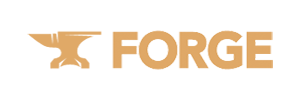Minecraft is a game that offers enormous flexibility and versatility to its players. Expanding this versatility even further, we have Forge. It is a modding platform for Minecraft that enables users to install Forge and enhance their gameplay by introducing various mods and plugins.
Why Use Forge?
- Greater control over Minecraft game settings
- Enhanced gameplay with access to a range of mods and plugins
- Option to create custom Minecraft mods
Steps to Download Forge
To successfully download mod for Minecraft and have a seamless gaming experience, one thing you need to do is install Forge for Minecraft. This will allow you to access a world of exciting mods to enhance your Minecraft experience.
Installation Process
- Checking Your Current Java Version
The process of Forge installation begins with understanding whether you have the correct software prerequisites. Minecraft requires the right version of Java to function smoothly. So, you need to cross-check your Java version prior to proceeding further. - Downloading Forge Installer
Once you verify your Java version, you can move ahead to download the Forge installer. Be sure to select the Forge version that corresponds to your Minecraft version for maximum compatibility. - Running the Forge Installer
The next action you'll need to take is to install Minecraft Forge onto your computer system. Run the Forge installer that you've downloaded. A dialogue box will appear with two installation options, "Install Client" and "Install Server". Select "Install Client" and click "OK" to proceed. - Launching Minecraft with Forge
Load your Minecraft application, and in the launcher window, select "Forge" profile. Make sure the game version lines up with the Forge version you installed. Click "Play" to launch Minecraft with Forge.
Installing Mods with Forge
In order to amplify your Minecraft gaming experience, one can Forge install mods onto their systems. Discover tutorial guides and mod websites that offer substantial assistance in mod installations. Remember, installing mods from trusted websites is crucial to avoid unnecessary malware or virus threats.
Playing Minecraft with Forge Mods
Once you've installed your preferred mods, you just need to launch Minecraft using the Forge profile. The main game menu will display an additional "Mods" button, which displays all your installed mods. Now, you can enjoy an enhanced Minecraft gaming experience, all thanks to Forge.
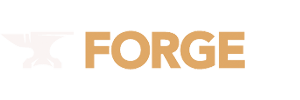
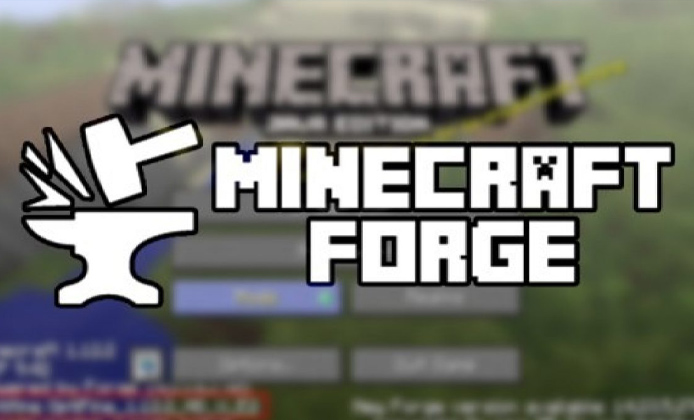
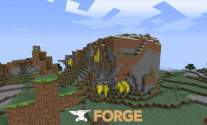

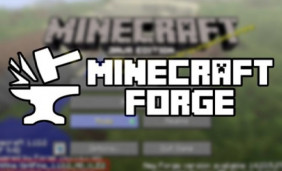 The Comprehensive Guide to Install Forge for Minecraft
The Comprehensive Guide to Install Forge for Minecraft
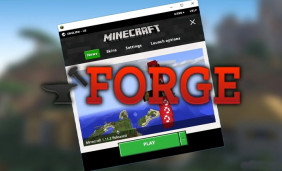 Unlock a World of Possibilities With the Minecraft Forge Installer
Unlock a World of Possibilities With the Minecraft Forge Installer
 Exploring the Features and Functions of Minecraft Forge Latest Version
Exploring the Features and Functions of Minecraft Forge Latest Version
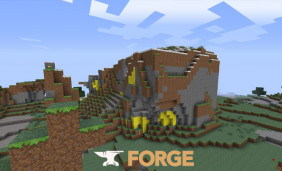 An Innovative Guide to Understanding Forge Downloader
An Innovative Guide to Understanding Forge Downloader